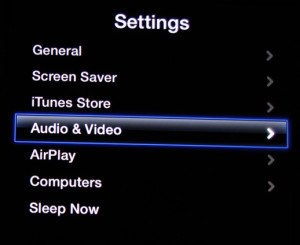A misconfigured Apple TV can result in a device with no sound. By default, most of the Audio & Video settings are set to Auto and for the majority of users this works fine. However, some of the auto setting can be the source of the no audio problem. The first method I try for any Apple TV issue is to reset the device (Hold the Play & Menu button simultaneously on the remote for 6 seconds). Sometimes a reset will do the trick. Continue reading for the most common fixes of the no audio issue for the Apple TV:
Apple TV No Audio Fix
Go to Settings > Audio & Video
In the Audio & Video setting, turn off ‘Dolby Digital’
Test the audio. Continue reading if the problem still persists.
Common Apple TV No Audio Fix
Go to Settings > Audio & Video > TV Resolution and change the resolution to ‘1080p HD – 50Hz’
Test the audio. Continue reading if the problem still persists.
Common Apple TV No Audio Fix
Go to Settings > Audio & Video > Audio Output and change the output to ’16 bit’
Test the audio.
Reset Audio Driver for Macs
1. On your Mac, open the Launchpad, go to ‘Other’, and open ‘Terminal’
2. Enter the following line in Terminal:
sudo kill `ps -ax | grep ‘coreaudiod’ | grep ‘sbin’ |awk ‘{print $1}’`
3. This will reset the audio driver and should resolve the no sound issue